
Tinkercad is a free web app for 3D design, electronics and coding.
Today we start designing in 3D!
In this lesson, you will learn to design a chess pawn!
Pawn
The pawn (♙, ♟) is the most numerous and weakest piece in the game of chess.
- It may move one vacant square directly forward,
- It may move two vacant squares directly forward on its first move
- It may capture one square diagonally forward.
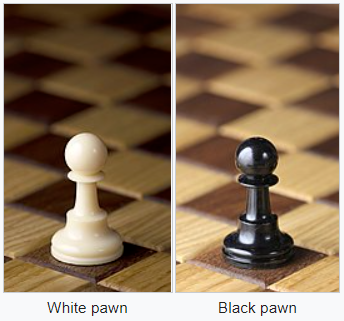
According to FIDE rules, the recommended height for the pawn is 5 cm, and the diameter of the base should be 40-50% of its height.
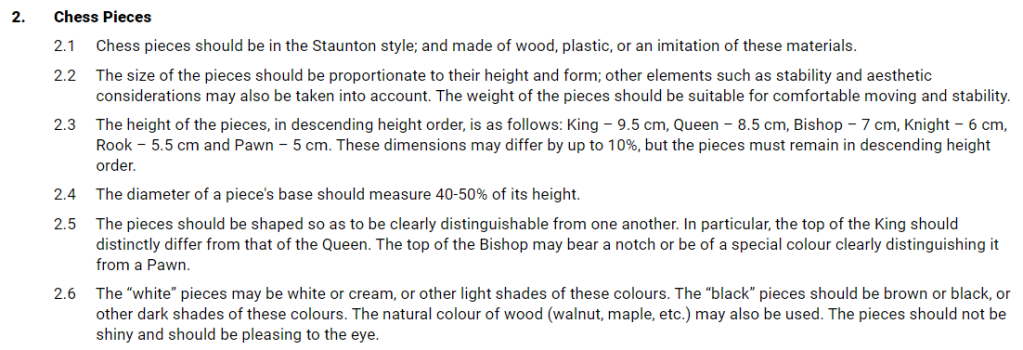
Tinkercad
Tinkercad is a free web app for 3D design, electronics and coding.
Today we start designing in 3D!
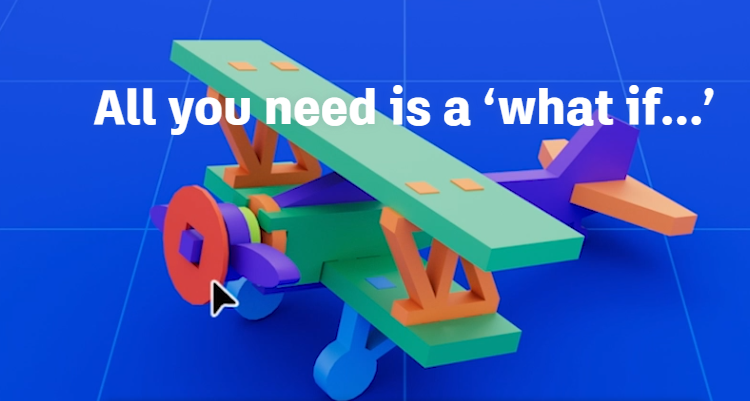
Tinkercad Shortcuts
To create good designs in a shorter amount of time, I highly recommend you get familiar with Tinkercad Shortcuts.
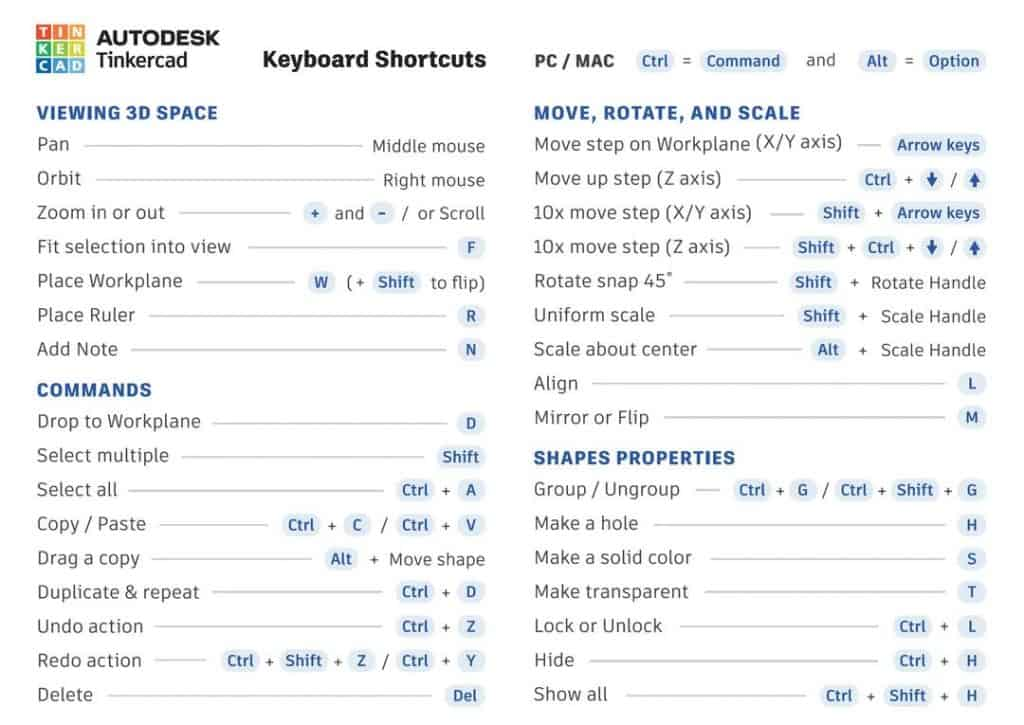
Let’s get started!
First, change the name of your project:
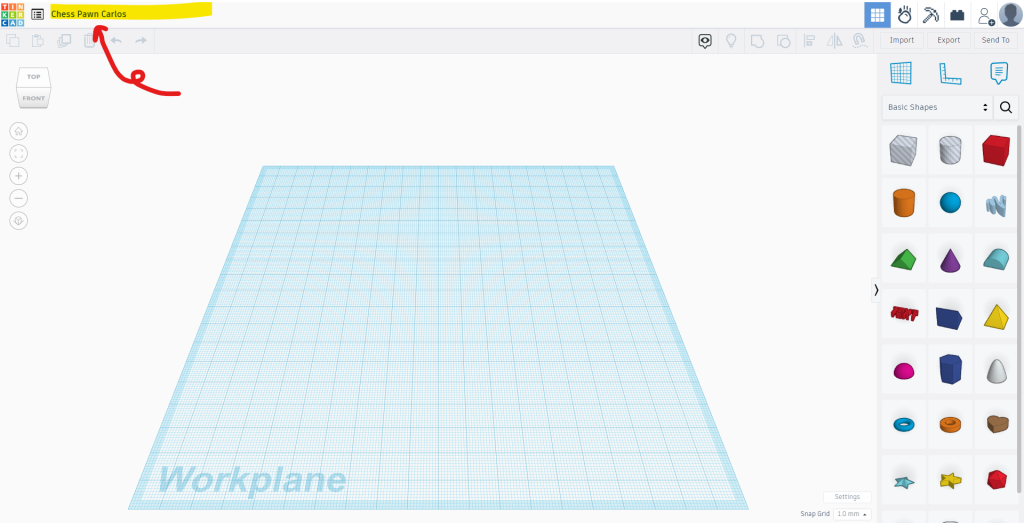
1. Drag a cylinder shape to the workplane.
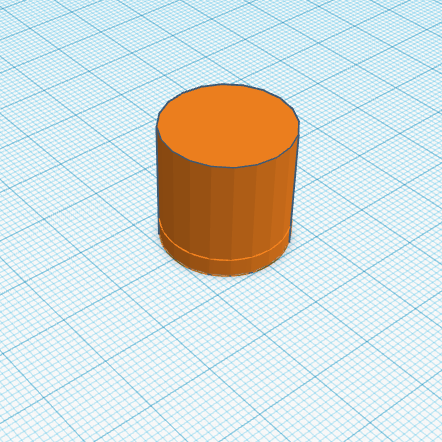
2. Let’s adjust the height. Scale it smaller to a height of 3 mm.
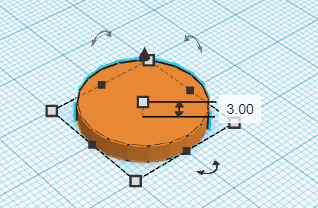
3. Let’s add a new workplane. Drag a Workplane to the top of the cylinder (Shortcut = W)
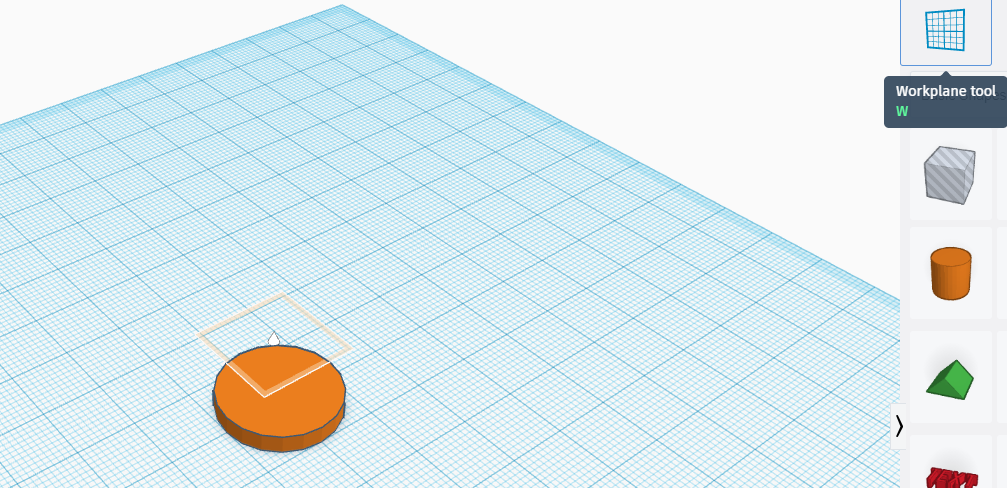
4. Grab another shape. Let’s add a cone this time. Drag a cone shape to the top of the cylinder. The new shape will land on the workplane you just created.

5. Make it a bit shorter. Scale the shape shorter to a height of 11 mm.
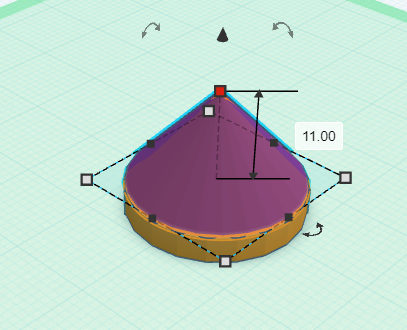
6. Add a sphere shape. Drag a sphere shape to the workplane.
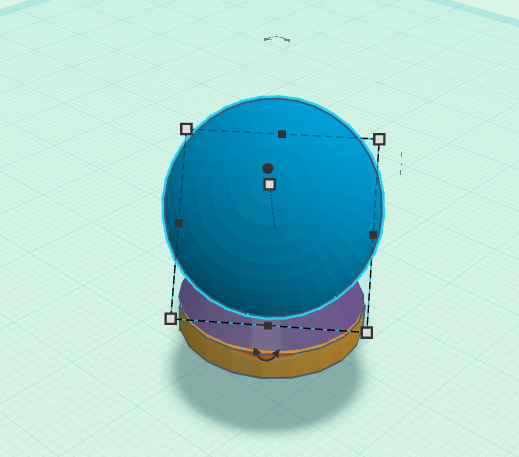
7. Squish it! Let’s make the sphere a little smaller and squish it. Scale the sphere to a diameter of 18 mm. Squish it! Scale it shorter to a height of 5 mm.
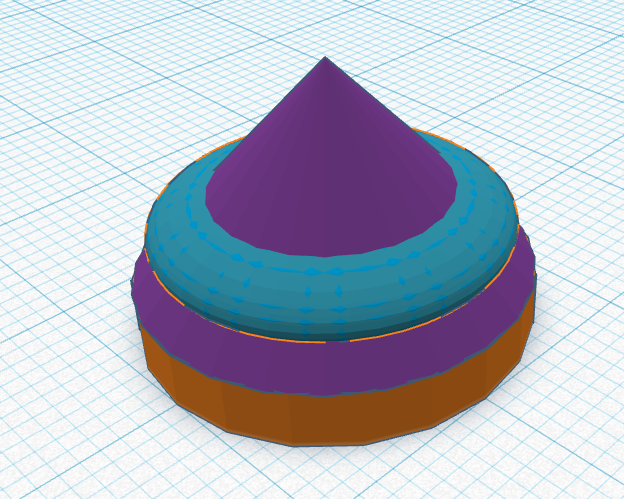
8. Add Another Cone Shape. Drag a cone shape to the workplane.
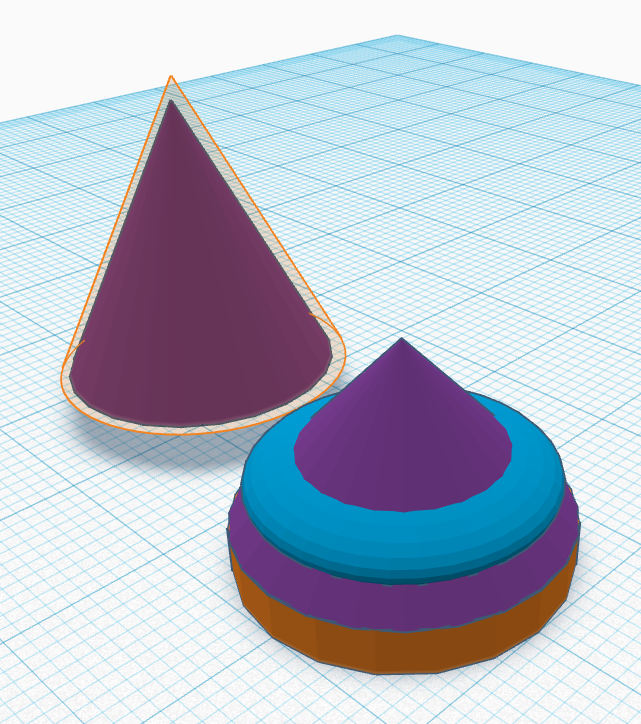
9. Tweak the Cone. Let’s adjust the shape of the cone. Scale it to a height of 28 mm. Scale it smaller to a diameter of 14 mm.
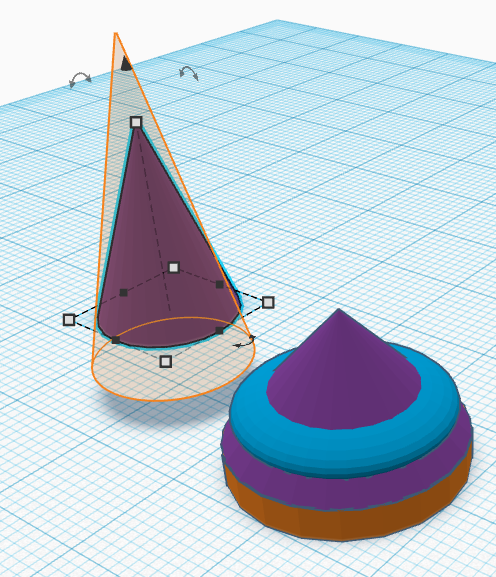
10. Place the Cone. Move the cone to the target orange area. Lift the cone 3mm off the workplane.
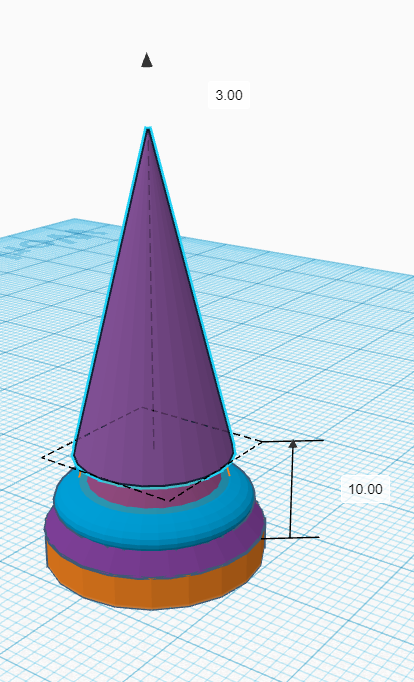
11. Add another cone and Size it. Draw another cone. Scale it to a diameter of 12mm. Scale it taller to a height of 19mm.
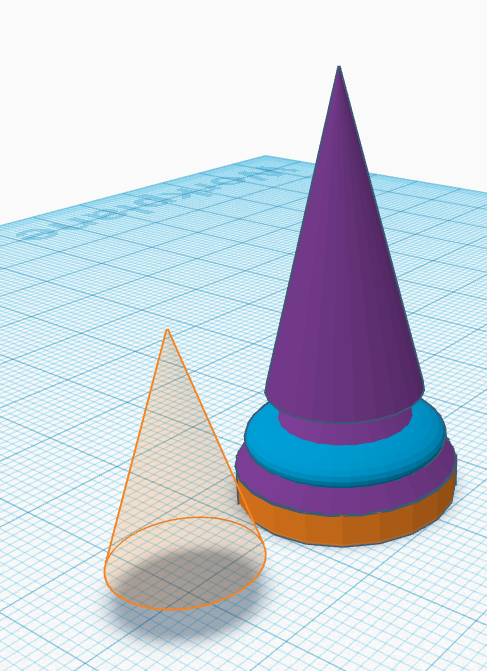
12. Flip the cone. Rotate the cone 180 degrees. Move it to the target area in orange.
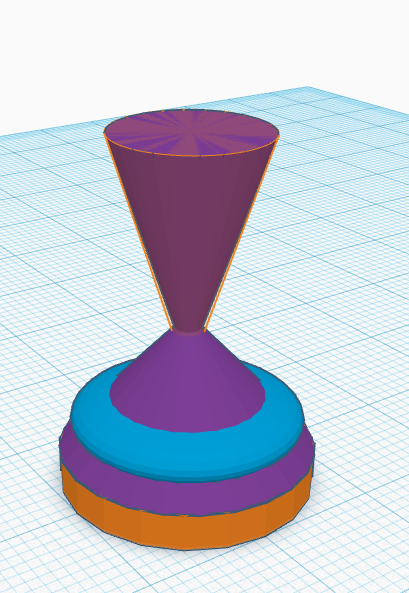
13. Add a New Workplane. Drag a workplane to the top of the cone (which is really the bottom of the cone you just flipped).

14. Add a sphere. Drag a sphere shape to the workplane.
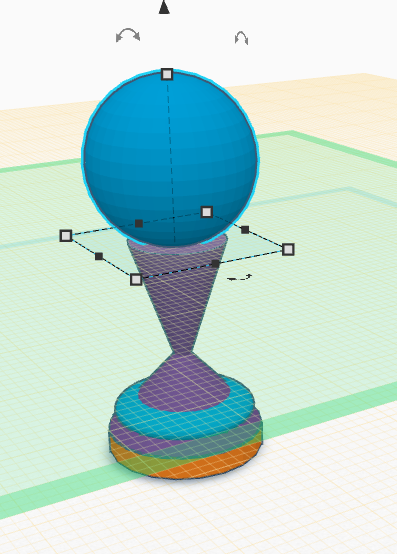
15. Size the Sphere. Scale the sphere to 8x8x8mm. Tip: holding the shift on the keyboard will scale the shape in all directions.
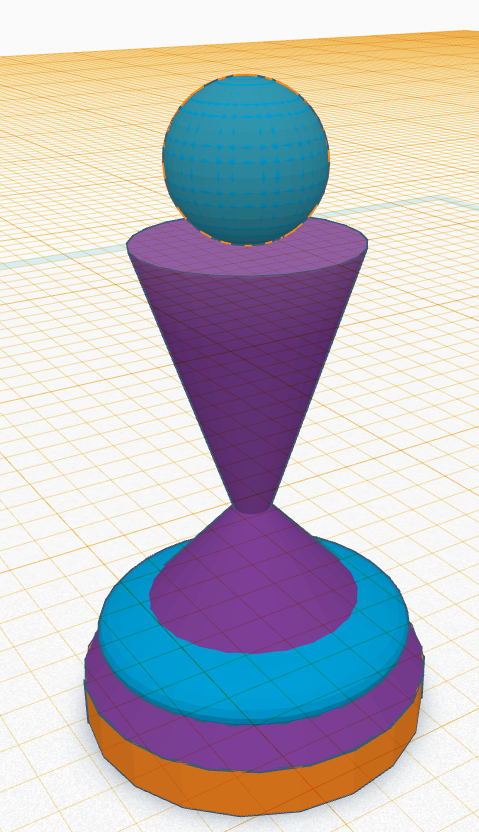
16. Reset the Workplane. Place the wokplane anywhere except on a shape to reset it.
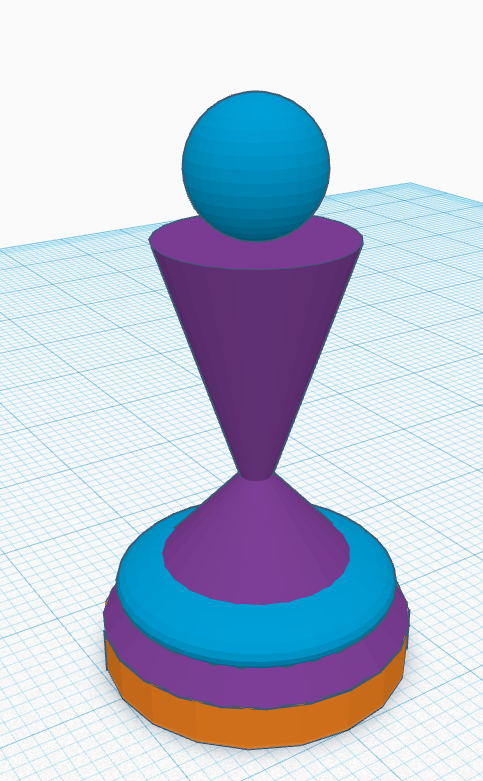
17. Align the Shapes. Select all shapes. Click the Align button on the menu. Align the shapes to the middle on the front and side.
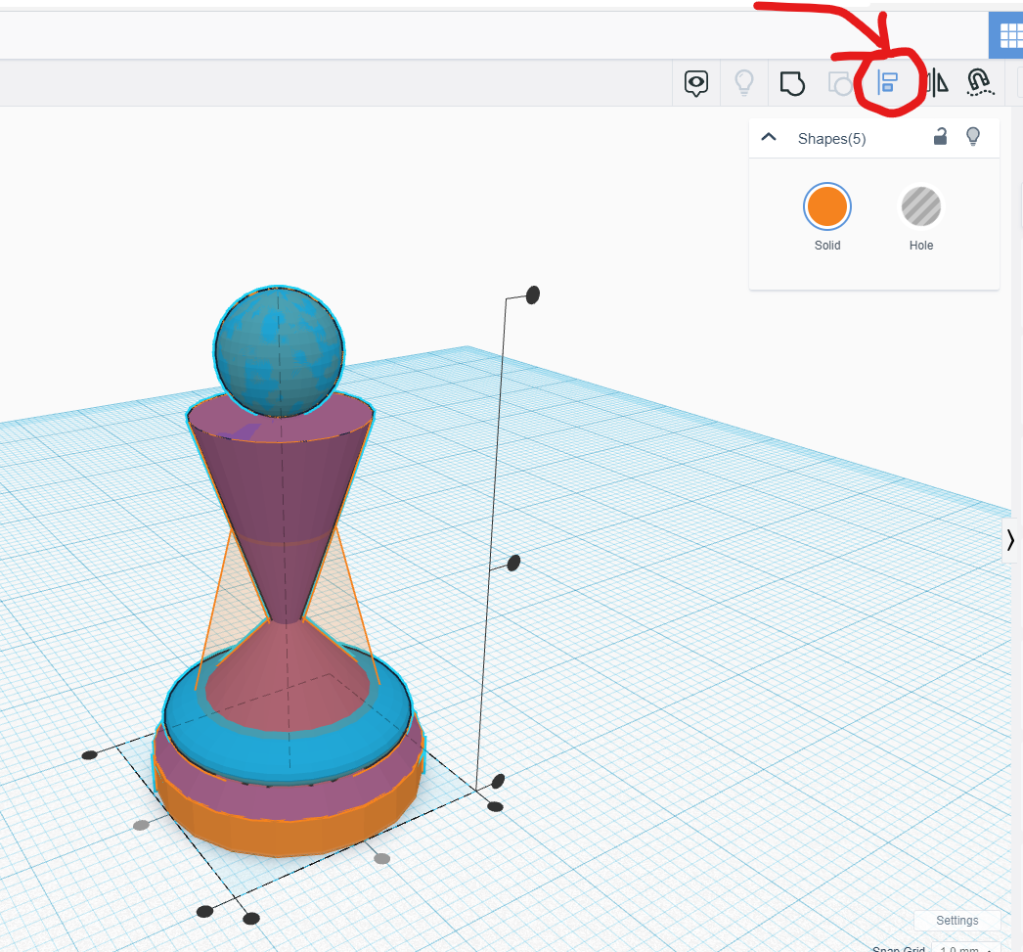
18. Group the Shapes. Select all the shapes. Click the Group button on the menu.
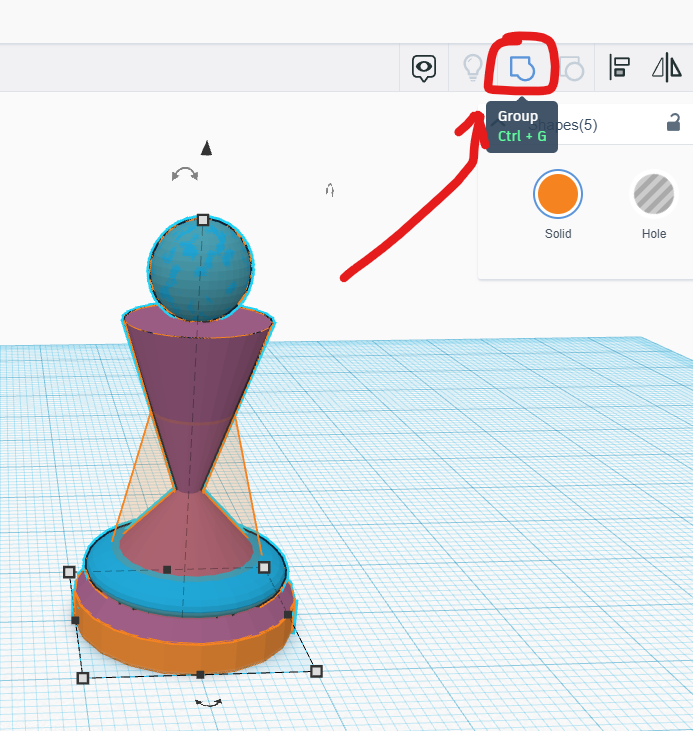
19. Congratulations. Great Job! You made it!

Designing your chess pawn
Now it’s your turn!

Deja un comentario